MS-DOS applications: DriveSpace

You probably have no idea how bad the storage space situation around the nineties was, right when the personal computer became a thing. Back then having an Intel 80386 was a big deal, and a hard drive over 100 MB was unheard of. Typical sizes were half of that. When I had my first 100 MB hard drive, it felt I had so much space that I copied all my floppy disks to my disk drive for safe keeping. I thought that would be the end of floppy disks. Little did I know!
While everybody was struggling with low disk space, file archivers were a very profitable business. They would cut backup storage almost in half, sometimes more for text files like documents and configuration files. They were important, and some of them remain with us even today. ZIP has its roots in that time, even though we don’t care much anymore how much storage it saves.
But at some point, somebody had the brilliant idea: what if we compress the whole disk and decompress it on demand? That somebody was a small company called Stac Electronics which developed Stacker, a full-disk compression utility. Soon others followed, but the breaking point was the inclusion of such a utility straight in DR-DOS 6: SuperStor by AddStor.
To compete, Microsoft had to respond. They licensed a disk compression tool from a third party, adapted it to become DoubleSpace, and included it in MS-DOS 6. It was further refined and updated into DriveSpace, included in MS-DOS 6.22. This is the tool we will talk about today, and to make the whole experience more immersive, pretend for a minute that it’s 1994, you have your old 80386 with a hard drive sizing its storage in megabytes, and you just received a floppy disk box labeled MS-DOS 6.22! You install everything and run through the operating system’s executables to check what’s new. And there it is: a new file, strangely named DRVSPACE.EXE.
Why this name? It clearly has something to do with the disk drive space, but what? Could it increase it somehow? Could the brilliant developers at Microsoft have cracked the impossible task? The ultimate problem that would solve all drive space issues? Let’s find out!
Running DriveSpace for the first time

Sure enough, starting DRVSPACE.EXE would bring us to a promising setup screen: “DriveSpace frees space on your hard disk by compressing the existing files”. So, it is true! Quick, let’s press enter:

Microsoft setup applications were structured in an easy to follow “wizard” layout: you would go through pages of configurations, and each page would focus on a task. The task would be explained, and you would usually get to choose some options that would configure the application. Remember, this was way before Windows. We can all rant how Microsoft fails at UX design, but they nailed the complex setup configuration scenarios. We will choose Express Setup, but let’s peek at Custom Setup for a second:

This mode would allow you to choose between compressing the existing C disk or creating a new empty disk drive in case you had empty space. Choosing an existing disk would show us the compression plan:
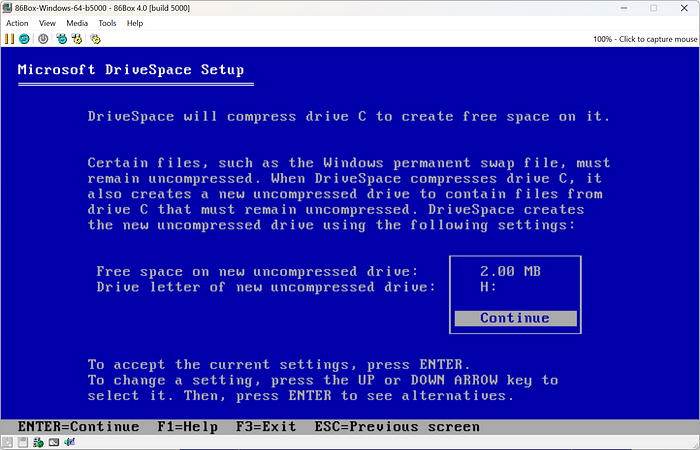
We have a good explanation of what will happen in the screen above. But for regular users that don’t want to delve into the complexities of disk compression, users that maybe don’t even care how DriveSpace would manage to magically free up space on the hard drive, the Express Setup would get us the result much faster:

We simply press Continue and confirm again, and here we are:

After a quick disk integrity check to make sure everything is fine:

As we see in the screenshot above, DriveSpace is starting to compress the whole disk. As expected, the more files we have on the disk, the longer this process will take. But look at that estimation screen! Again, rant all you wish, Microsoft knew how to handle a long running task even back in MS-DOS days. In this case, it’s estimated at 46 minutes. Great!
The world after full-disk compression

The final setup screen shows us the tremendous success of the operation. Before DriveSpace, our whole drive was around 100 MB. Now just the free space is at 111.7 MB. This is huge. Running DIR at the command prompt gives us the final assurance:

Over one hundred megabytes of free space. And let’s check the disk specs again, just to be clear:

The hard disk’s physical size is 113 MB. Yet the free space on it is 117 MB. Unbelievable! Running DRVSPACE.EXE again shows the status:

We have a drive with a total space of 187 MB. That’s a pretty good gain. But it was not all good. You see, the magic relies on file compression and on demand decompression. It also relies on all disk access to go through DriveSpace. Unfortunately, we are in the nineties. This is certainly not the case.
The worst offenders are games that needed to squeeze the last drop of system resources. They usually did this by direct disk access. And guess what direct disk access bypasses? Yep, DriveSpace. Also, using file compression tools such as ZIP or ARJ would give no further compression, obviously, which might not be so obvious for an ignorant DriveSpace user. And finally, computer performance would definitely go down due to the on-demand file decompression, again something nobody would tell you about.
Either way, DriveSpace was definitely ingenious back then. And it was not spared the controversy. Stac Electronics finding bits of their patented compression algorithm in DriveSpace didn’t help either. All in all, such massive scale compression would continue to live long after MS-DOS. In fact, the folder compression from Windows XP was just another face of this technology. And guess what? It lives on ‘till today:

Thank you for reading and for going through the nostalgia rabbit hole with me! I hope you had a great stay and see you next time!
